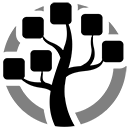Up until now I was using WinAmp, but since this project has reached its end, I started looking for an alternative.
One problem I was avoiding for quite some time now is the use of a media library. I buy my music very old-stylisch on CDs. And because these disks are so bulky to use I grab them. Thus my hard disk stores lots of MP3s and FLAC files. The grabbing, however, bores the problem of tagging. Thus, the tags of my files are only as good as I was motivated at that time, that is, the tags are horrible. Therefore, I did never use a media library but instead organized my files in directories and subdirectories as good as possible, which is not very good at all.
On my search for a new player software my friends told me about FooBar2000, most likely the software with the strangest name ever. … However, since I got curious I gave it a try. And now I am enthusiastic about it.
The minimalistic GUI is for sure not for everybody’s taste, but I like it. I never understood why the windows of some applications, including WinAmp, need to look “different”. Whatever.
What really sold FooBar2000 to my, were the integrated tag editor and the flexibility of the media library. I mostly listen to soundtracks and thus a sorting by artists or genre does not make much sense for my collection. With some custom tags and one simple expression for the tree structure the media library of FooBar2000 now meets my needs. In very short time I slapped this expression together which does what I want:
%<genre>%[|%<group>%]|[%album artist% - ]%album%[|%<extra>%]|[[%discnumber%.]%tracknumber%. ][%track artist% - ]%title%
I use the tags “group” and “extra” to get my special sorting I am used to.
I love it.
 Just recently, I read this article on Golem about Mouse Without Borders (in German).
Just recently, I read this article on Golem about Mouse Without Borders (in German).