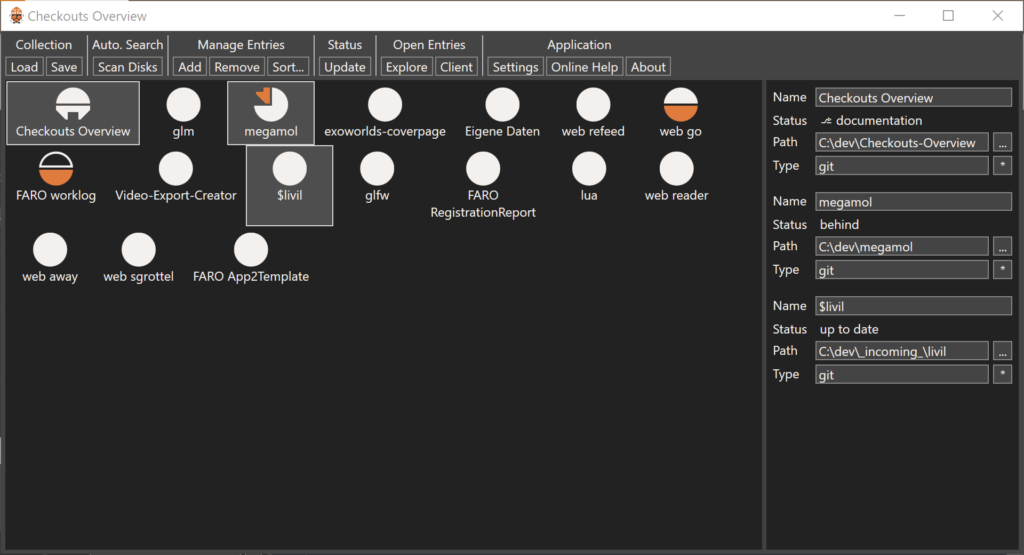This article details the work with inter-plugin dependencies in MegaMol™. The primary scenario is to have one (or many) plugins use Call classes exported by another plugin (and not the MegaMol™ core).
Actually, nothing was changed in the MegaMol™ core. Inter-plugin dependencies already worked, to some extent. The limits, and especially the behavior in error cases are described below.
Test Project: interplugin_test
The following project shows two plugins:
https://bitbucket.org/MegaMolDev/megamol_interplugin_test
Plugin A exports 2 modules and 1 call.
Plugin B exports one module using the call exported by modul A.
Exporting Call Header
Usually, modules and calls are only exported via their meta data description classes as part of the implementation in “plugin_instance”. This meta data is sufficient for the MegaMol™ core to instantiate the module at runtime. However, these classes are normally not exported by the plugins.
If you want to use a class, a Call, in other plugins at compile time, you have to export the type. You need to place the corresponding header file in the public export folder. For a typical case, have a look at the demo project: “./a/include/interplugin_test_a/IplgDemoCall.h” I also recommend to add the header files to the filter “Public Header Files” in the Visual Studio Solution Explorer.
Additionally, you need to export the class using the corresponding API macro: e.g. “INTERPLUGIN_TEST_A_API”, which is defined in the plugin’s primary header file, e.g. “interplugin_test_a/interplugin_test_a.h”
Of course, you still need to export the meta data description for the call itself in the “plugin_instance” definition (cf. “interplugin_test_a.cpp” line 51).
Using Call in another Plugin
Now, to use the Call in another Plugin, that one basically needs to link against the exporting Plugin. Following the demo project, the exporting plugin is called A and the using plugin in named B.
First A is a library and a normal development dependency for B. For Visual Studio, I recommend using the “configure.win.pl” and “ExtLibs.props.input” similar to any other 3rd-party library. In the demo project, the access to the subdirectory of A is hard coded in the “ExtLibs.props.input”. Then, you can use this user macro in the project settings:
- C/C++ > General > Additional Include Directories
- E.g. $(PluginAPath)include\
- Linker > General > Additional Library Directories
- E.g. $(PluginAPath)lib\$(PlatformName)\$(Configuration)\
- Linker > Input > Additional Dependencies
- E.g. interplugin_test_a.lib
As you see, the linker only uses the built input library of the plugin, not the compiled plugin A itself.
Now you can find the public header file of the call exported by the plugin, cf. “./b/src/IplgValueInvertB.cpp” line 3. Plugin B uses this class like any class exported from the core. Nothing special is required.
For Linux you could introduce similar settings in the “CMakeLists.txt” file. I did not.
Since I install everything of MegaMol™ into a local user directory (using the install prefix settings in the build scripts) all parts of MegaMol™ are available at the same location. This includes the core, which the “CMakeLists.txt” file already searches for and Plugin A, which is thus accidentally found too. So the public include files, which were copied when Plugin A was “installed” are already available. Linux does not require shared objects to link against their dependencies. The runtime loader is expected to resolve all issues. Thus, for building on Linux no additional settings are required.
If you want to be able to work with plugins not locally installed, you should write a corresponding find script for the base plugin A and use “find_package” in the “CMakeLists.txt” of plugin B. For now, I don’t care.
Configuring MegaMol™ with both Plugins
Just add both plugins, as usual, to the MegaMol™ configuration file. Either explicitly (recommended) or using file globing. You should keep the dependencies in mind. So you should load plugin A before you load plugin B. But technically, it does not matter.
Both plugins, all plugins, are basically Dlls. So if you load plugin B first, the Dll is loaded with all its dependencies. These include the Dll plugin A. So plugin A is in memory the, but the meta data is not known to the core yet. If then the command for loading plugin A is executed, the OS runtime is asked to load the Dll plugin A. Since that Dll is already in memory, the load succeeds and the plugins meta data is received and added to the core factory constructs.
Beware of Cyclic Dependencies
Cyclic Dependencies should be avoided, as always. In theory, they could work, like Plugin A uses a class from Plugin B and the other way round at the same time. However, if you are going towards such a scenario, I strongly recommend to create a third Plugin holding the shared classes, e.g. Calls.
Runtime Behavior if Dependent Plugin is not found
The OS runtime errors when a Dll (Plugin) cannot be loaded are rather useless. (I am working on something better here, but it is not as easy as one would think.) Usually, it only tells you that the Dll could not be loaded. So keep in mind, if you developing your plugins that other plugins you depend on, not only need to be available at compile time, but also need to be installed in the same bin directory for runtime access.
Version Number Tests
All plugins check their version numbers of Core and Vislib with the loading core. This is to avoid inconstancies at runtime. Imagine you build the Core, then work on your Plugin. In this work you stumble upon a bug in the Vislib and fix that. Then your core and your plugin use different Vislibs and only this very version check tells you that this is a bad idea.
Now, use that scenario and replace Vislib with plugin A. Welcome to hell. There currently is not version check implemented for cross-plugin dependencies. (Most likely, there will be no such check before the infamous coming “Call Interface Redesign”.) You need to be careful!
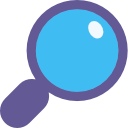 The EverythingSearchClient has now the capability to return the search result sorted. The new release v0.4 is available on Github and as NuGet package.
The EverythingSearchClient has now the capability to return the search result sorted. The new release v0.4 is available on Github and as NuGet package. I added another new tool to my Tiny Tools Collection:
I added another new tool to my Tiny Tools Collection: 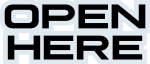
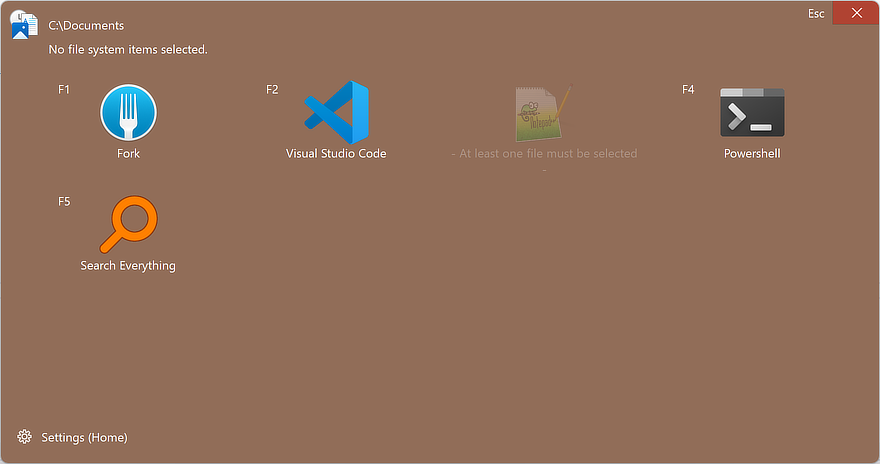

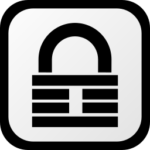 I got a new tool in my tool box:
I got a new tool in my tool box: