 Okey, a warning up ahead: this is a venting post, because I am really upset and disappointed by my most recent experience with customer service by Lenovo.
Okey, a warning up ahead: this is a venting post, because I am really upset and disappointed by my most recent experience with customer service by Lenovo.
Over a year ago, I bought a ThinkPad laptop with matching docking station. And the two never worked perfectly. Sometimes the docking stations would lose the signal to the attached monitor. Sometimes it would not switch on during boot, etc. All issues which could be fixed by either un-plugging and re-plugging or, in worse cases, by turning it off and on again.
Now, recently the docking station learned a new trick: it’s ethernet port started failing. First, sometimes, and then consistently always. The supposedly good thing is, the failure is reflected in the Windows Device Manager by one USB device reporting a startup error, and that at some point, it failed always, 100%. That’s something a customer service should be able to understand and fix, right. In worst case, even when they cannot reproduce the issue, they could see the error descripting and just replace the ethernet component, right. So, I decided to give it a try.
First contact, several weeks ago, worked as expected. I was asked to replace cables, reinstall clean software etc. All understandable. A Lenovo provided cable might be incompatible, it’s better to switch to something from Amazon. And after a clean Windows 10 reinstallation on a formatted hard drive reports exactly the same USB device error in the Device Manager as before, you might start believing it might really be a hardware issue.
So, at that point, the customer service agreed on me sending in the device to a service center. To my very surprise, they asked me to send in the laptop. Only the laptop. Not the docking station. Strange, but ok. I was prepared for a “long journey” anyway. So, I send in the laptop, together with a detailed description of what’s going on, and of how to reproduce the error. That is error description number one. That is important for the conclusion.
After roughly a week the laptop returns to me with a repair report in the package. I really do not understand why Lenovo has a customer service website tracking their report tickets. They provide absolutely no information on that website other that the tracking numbers of the postal services they use. It’s useless. Anyway. The repair report stated that they replace the mainboard and the ethernet port of the laptop. Funny. I clearly stated that the ethernet port of my docking station is acting up. Well, whatever. Interestingly, however, the occasionally issue with the monitor not being detected have disappeared since then. So, I think, there was something wrong with the mainboard. Ok.
But the issue with the ethernet port of my docking station is still broken. 100% of all the time. So, I create a Lenovo Customer Service Escalation to the unresolved issue. Round two started with me providing a detailed error description of the issue and of the steps to reproduce it (basically: connect laptop, boot, see error! Minimal setup with Laptop + Dock + 3 cables: laptop-dock connection, power supply, ethernet). After some more “experimentation” with software, I finally get to send in my device to the service center, again. To my surprise, Lenovo asked me to send in both the laptop and the docking station, as it might be an issue of the combination of both. Strange, but whatever, ok. So, I send in both.
Then, after half a week, the useless report status website switches to the status “on hold.” At that point I was rather certain, that this would not end well. Then, almost a week after I sent in the devices I get an e-mail from customer service, telling me that they cannot reproduce my problem. I am very surprised. I can only imagine that they never turned on the laptop, but that they were only search of scratches of the housing. More importantly, however, they ask me to provide a detailed error description! Otherwise, they would send back my device. I mean, honestly, I already provided detailed error descriptions and step-by-step descriptions to reproduce the error. Twice. But ok!
At the same day, I write an answer to that e-mail, with, again, a detailed error description and a step-by-step description of the minimal setup to reproduce the error, remember: the two devices and three cables, and a new, clean Windows 10 installation with only all updates installed. Easy enough. It is worth noting, that I wrote those three different error descriptions all anew. It was not one text copy-pasted three time. It was three texts, all always in the context of the questions and requests from customer service, all detailed, all clear, all polite. … Three times!
Because the customer service gave me a deadline of two days to send in this information, I contacted them directly via the web live chat on the day after I received the e-mail and I sent in the information. There a friendly customer service agent, or really well-designed bot, confirmed that my e-mail was received and forwarded to the service center agent. Ok.
Then, almost a second week later, my devices were sent back to me, Laptop and docking station. And, the big surprise was the repair report included in the package this time:
They explicitly stated that they did not “repair” anything, because they never got the required information from me.
…
Three times!
…
And, by the way, the ethernet port of my docking station is still broken. 100% of the time. 100% reproducible. Always. With a defective USB device being reported in the Windows Device Manager. 100% of the time. Always.
…
Three times!
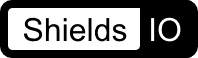 You might notice that the Shields.io badges, for the Nuget Packets I am maintaining, have been gone for some days and are now replaced by a simple table. What happened?
You might notice that the Shields.io badges, for the Nuget Packets I am maintaining, have been gone for some days and are now replaced by a simple table. What happened? GLM
GLM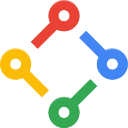 gflags (static)
gflags (static)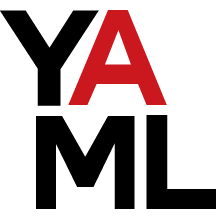 LibYAML
LibYAML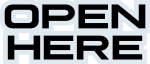
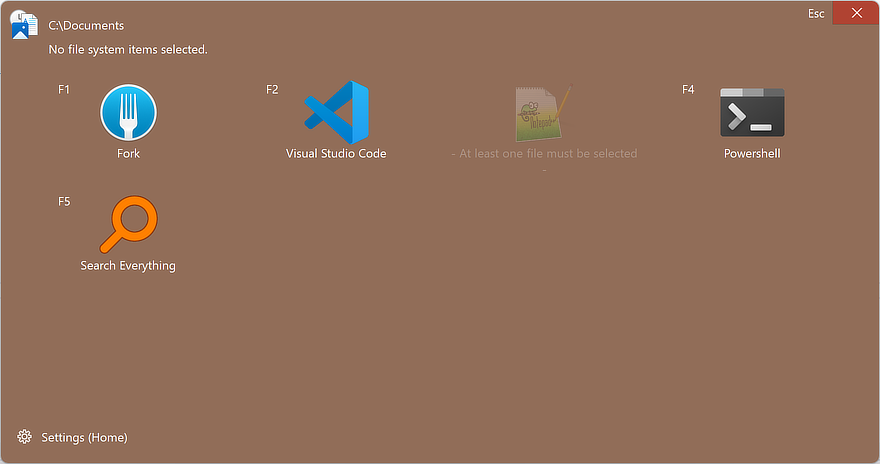
 GLFW is released in version 3.3.8
GLFW is released in version 3.3.8
 Okey, a warning up ahead: this is a venting post, because I am really upset and disappointed by my most recent experience with customer service by Lenovo.
Okey, a warning up ahead: this is a venting post, because I am really upset and disappointed by my most recent experience with customer service by Lenovo.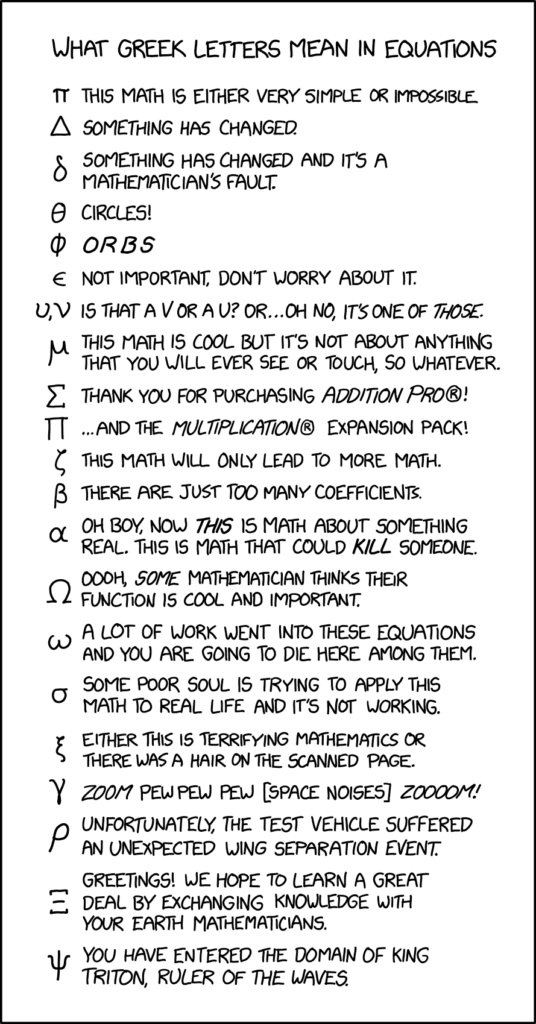
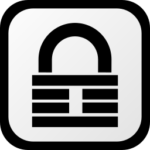 I got a new tool in my tool box:
I got a new tool in my tool box: 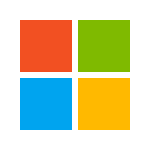 Hello everyone!
Hello everyone!