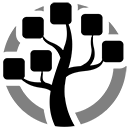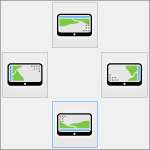Link Shell Extension
Windows has a lot of nice features nobody knows about. And with some of them I am really wondering why. A good example are links: hard links, junctions, etc., not those silly shortcuts. NTFS has these things, it always had. And most *nix users know their way with these fellows to do cool stuff. Well, Windows has these too. They just never found their official way into the GUI. Most likely it was for political reasons, because the guys at Microsoft were afraid that the standard windows user would trap himself with these links and die. And most likely the guys are right on this. However, for us windows power users such links form great opportunities to optimize our systems. What is missing is usability. And this is where the Link Shell Extensions by Schinagl comes into the play. With this everything work great and nicely. What else could you want?