Icon Sizes and why SVG is not the Solution – Part 3/3
This is my third and final article in my series about application icons and logos. This time I am going to write about icon sizes, and why you should care for it. Granted, it’s a little bit about perfection, but it is about an easily achievable optimization. Look at those two images:
![]()
![]()
These show the same icon. The very same icon. Really. And both show the image at 32×32 pixels.
Icon Sizes
Let’s reiterate what icons are for: it’s an iconic, graphical representation of a logo, especially optimized for small sizes, like favicons, small logos or software application icons. They are meant to work at very small sizes, traditionally down to 16×16 pixels. With higher resolution displays, this super-small size might no longer be that relevant. That is why I chose 32×32 for my example above. So, we want icons to work for those small sizes. Yes, we explicitly create icons for those small sizes. And this is my argument, that we should go the extra mile also optimizing the graphics for exactly those sizes we aim for: 16×16, 24×24, 32×32, 48×48, and 64×64, traditionally.
So, what is the difference between the two images above? Let me zoom in without additional interpolation to make the difference more clearly visible:
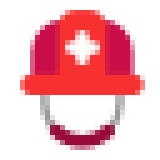
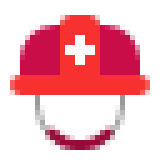
The left image is the reference image I got from the clipart. It does show what I want to show, and might come from an external design source. But the lines do not align with the pixel grid. As a result, anti-aliasing interpolation results in the blurry visual. The right image, is the same graphics, but all the line vertices have been slightly move to align exactly with the pixel grid. The result is a much crisper appearance. And the effort it minimal. Just a duplication of the icon and touching and snapping of a couple of vertices in your favorite graphics editor. Totally worth it.
Ok, so, can’t we just optimize for 16×16 and we are good?
No. For one, 16×16 is very very small, and as written above looses it’s importance in the age of high resolution displays. Similar to the abstraction from a logo to and icon, as written in my first article of this series, many icons simplify and remove details when they go down from 32×32 pixel sized versions to the 16×16 pixel sized versions:
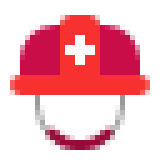
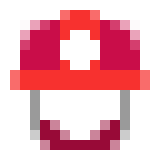
And the second reason are the in between sizes, infamously the 24×24 pixels. It’s a scaling factor of 1.5x from the 16×16 version. Any line might end up again in between pixels and blurry if you just scale up.
So, it does make sense to create multiple sizes of the icon, each with optimized placement of the graphics’ vertices. At some point, depending on the complexity of the icon’s graphics, further upscaling is irrelevant, and can be done automatically. The 64×64 pixel size is a traditional point for this.
Personally, I usually try to design icons at 32×32 pixels. The 64×64 pixel and 256×256 pixel versions are then automatic upscales, but are always explicitly included in the icon files. The three traditional sizes still missing, 16×16, 24×24, and 48×48 pixels, are the manually optimized for crisper appearance. Of course, this approach is just a starting point, and sometimes the reference is at a different size.
The Straight Lines
So, all this is only about straight horizontal and vertical lines, as only those could perfectly align with the pixel grid? No. Any shape loses detail and gets increasingly blurry at smaller sizes. I wrote above that the reduction of graphical detail might be needed when going down in size. That is true for all shapes. And it might not only be a _reduction_. Sometimes an alteration or even complete replacement of a shape might make sense, as in the example above. Especially, when going to 16×16 pixels in size, the concepts of pixel art, with their reduction of most detail an especial emphasize on other detail is worth a thought:
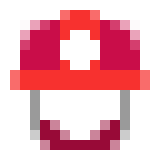

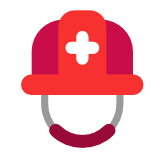
The right image show the clipart original. The center image shows the vector graphics of the 16×16 pixel image on the left. Look at the strap of the helmet. That is no longer curved at all. Instead it emphasizes on a couple of full pixels for the overall shape, and a couple of partially filled pixels for explicit an controlled anti-aliasing.
Summary
Icons are meant as very small sized representations of a logo and for your application, web page, or similar. As it is their purpose, I argue we should care for optimizing for those sizes as well!
- Shapes, especially, but not limited to, horizontal and vertical lines, should be placed precisely at pixel grid boundaries to avoid blurriness due to interpolation.
- 16×16, 24×24, 32×32, and 48×48 pixel sized versions of an icon benefit most from manual optimization, maybe even graphics detail reduction or shape alteration
- Whatever we do, let’s keep quality always in mind.
So, an SVG, which is only one image at one size could be used as an icon image data source. But if used for all sizes, it will always fall short in the visual quality on some sizes, compared to explicit pixel-based graphics, optimized for that specific size.
Series
- #1 – Application Icon Series
- #2 – Icon Colors and Background
- #3 – Icon Sizes and why SVG is not the Solution

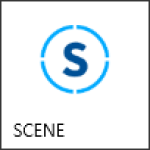
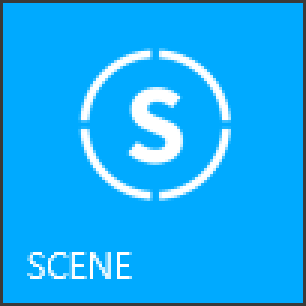
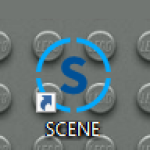
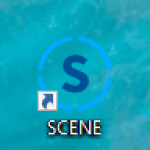
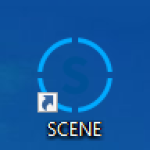
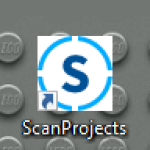



 I decided to write a small series of articles about application icons and logos.
I decided to write a small series of articles about application icons and logos.
