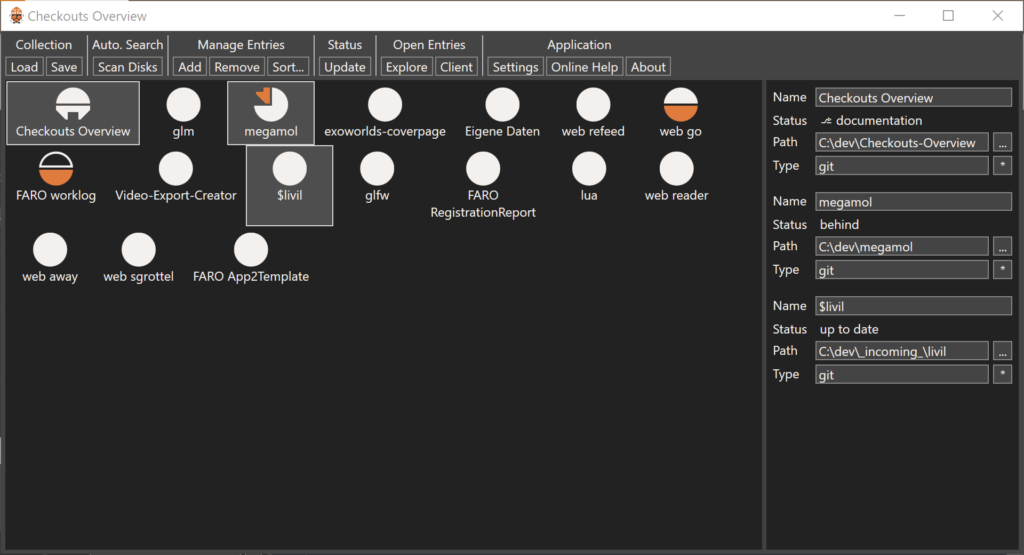I added another new tool to my Tiny Tools Collection: ToggleDisplay
I added another new tool to my Tiny Tools Collection: ToggleDisplay
Code: https://github.com/sgrottel/tiny-tools-collection/tree/main/ToggleDisplay
Released Binary: https://github.com/sgrottel/tiny-tools-collection/releases/tag/ToggleDisplay-v1.0
It allows you to enable, disable, and toggle a display.
Why? My computer is connected to 2-3 displays. Two computer monitors on my desk for work. And a TV on the other side of the room, e.g. to play games from my computer or to watch video files in style.
Often enough I boot the computer, and then my mouse disappears from the desktop, because I forgot the TV was configured “on” before, and the mouse moved beyond the desktop monitors. Annoying. The built-in feature “Windows-Key + P” is understandably limited to two monitors. So, I always had to press “Windows + P”, then “Further Settings”, wait for the dialog to appear, fiddle around, press apply, … you get my point.
So, I researched the net a bit on how to programmatically enable or disable a display. And there are several free tools to do that. I tried two, and both did not work. Then there is a hack with using a Windows 10 executable on Windows 11. Yeah, no. Ok. Search on!
It turns out, there is an easy API for that: ChangeDisplaySettingsEx. Some experimental code later I was able to deactivate the display, but not to (re-)activate it. Not good enough. Search on!
Some search later, turns out there is a second API, not as simple and with next to no useful documentation: SetDisplayConfig. This one seems to be the API the windows built in display configuration dialog uses. But … how. I found code by “PuFF1k” on StackOverflow (https://stackoverflow.com/a/62038912/552373) who reverse engineered the API calls of the windows dialog. I tried his code, and it works. Nice! Thank you, PuFF1k!
The core of the trick is to not provide any modeInfo data to SetDisplayConfig, and to set all sourceInfo.modeInfoIdx and targetInfo.modeInfoIdx of all paths to DISPLAYCONFIG_PATH_MODE_IDX_INVALID.
Some refactoring and some cleanup later, I have ToggleDisplay, ready to be shared with the world.
By the way, I now also included source code of some of my older tools in this Tiny Tools Collection repository:
I uses that opportunity to also update these projects to recent DotNet runtimes. I did not set up any automated build pipeline or releases. Maybe some other time.
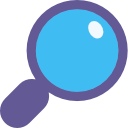 The EverythingSearchClient has now the capability to return the search result sorted. The new release v0.4 is available on Github and as NuGet package.
The EverythingSearchClient has now the capability to return the search result sorted. The new release v0.4 is available on Github and as NuGet package. I added another new tool to my Tiny Tools Collection:
I added another new tool to my Tiny Tools Collection:  Just recently, I read
Just recently, I read 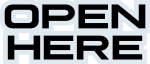
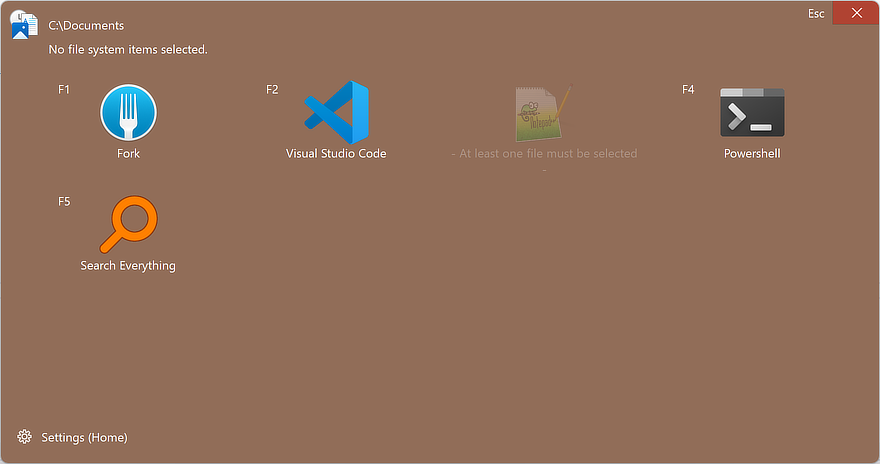

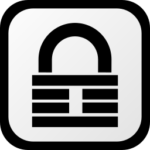 I got a new tool in my tool box:
I got a new tool in my tool box: